Overview
Edjuncture offers to schedule classes using Google Meet. Google Meet is a video-communication service developed by Google.
Let’s see how it’s done –
Steps to follow
- Go to Profile by clicking on Profile Picture or Username from the left navigation.
- Click on the Apps tab.
- Connect Google Meet if not already connected.
- User will be redirected to the Google Authentication page for entering Google login credentials.
- Once the authentication has been completed successfully, user will be able to schedule classes from the Classroom page.
- To schedule a Class - Go to Classroom from left navigation > Fill in the Class details in the Schedule Class option.
- Select Google Meet as the conferencing tool option > Click on Schedule Class CTA.
- Once the classes have been scheduled, user will be able to view on the Classroom page.
Where can all scheduled classes be viewed?
Editing a scheduled class.
You can edit a class from the class list panel, select a class that you want to edit by clicking on and select edit class.
The class details will be shown in the scheduling form, select the field that you want to modify and click schedule.
Cancelling/Deleting a class.
You can cancel a class from the class list panel, select a class that you want to cancel by clicking on and select edit class.
Select class cancel reason from the screen-popup and click on submit. The class will be canceled and will be moved from the list.
Disconnecting my linked Google account.
For any Google Meet related assistance Visit Here
See our Privacy Policy to know how Edjuncture access, uses and stores your Google account data.