Overview
Here you can enroll your teaching staff, this enrollment is basically used for teaching staff. Single and multiple teachers can be enrolled.
Prerequisites
During the school setup process, you need to add your school or organization details and School’s grade and subject should be mapped.
Steps to follow -
- Click on Add Teacher from progress bar.
- Enter Teacher's basic info.
- Select Teacher's Grade and Subject from the list. You can select multiple grades and subject.
- Enter Teacher's contact details followed by school specific ID, assigned by school.
- Click Submit, A Teacher is registered successfully.
You can add onboard more teachers, go to School setup > Enroll teacher > Select Individual or Mass > fill up details > Teacher will be on-boarded.
Enrolling Multiple Teachers at a Time
Multiple teachers can be enrolled, click on the Teacher Mass Enrollment tab.
Download the CSV sample for reference, arrange your data accordingly and Make sure you at least fill in the mandatory details. Upload your CSV file containing all the details and click submit.
Note: Only 3000 records can be uploaded at once.
FAQs
- How to change / modify teacher's subject and grade?
- Unable to remove teacher's subject and grade?
- How can a teacher’s grade can be changed?
How to change / modify teacher's subject and grade?
The teacher’s subject and grade can be modified from the teacher’s profile.
Go to teachers menu > find your teacher > click on edit > go to professional info tab > add / remove subject and grade > Click on update profile.
Unable to remove teacher's subject and grade?
The teacher’s subject and grade can be removed from professional info. If a teacher has upcoming classes, the subject and grade can not be removed. Try after completion of the class.
How can a teacher’s grade can be changed?
You can modify the teacher’s grade and subject from users > teachers > find teacher > click on edit > Click on edit you will be able to edit particular subject’s grade. > confirm your changes > your details will be updated.