Overview
The scheduling module is the step to schedule your classes. Here you can mark grade subjects and can assign teachers and students to the classes based on your timetable. You can choose different meeting platforms for scheduling classes and they will appear in the scheduled tab.
Let’s see how it is done.
Content
- How to choose a grade?
- How to choose a subject?
- What is Instruction Type? How it can be used?
- How to assign students to the class?
- How to select class duration?
- How to create a recurring class?
- How to select a teacher?
- How to Select a conferencing tool?
- Where all scheduled classes can be viewed?
- How to edit a class?
- How to cancel a class?
How to choose a grade?
A grade can be chosen from the grade dropdown, It will list all your grades based on grades assigned you.
How to choose a subject?
A subject can be selected based on the grade mapped with it.
Select subject mapped with the grade from the drop-down list.
Note: In order to schedule a class subjects to need to be mapped with the grade.
What is Instruction Type? How it can be used.
Instruction type can be defined as the class type. It can be a general class, Remedial class or an exam preparation class. It can help you to mark your class types.
It can be chosen from the drop-down list.
How to assign students to the class?
Multiple students or a grade sections can be selected from the list, it will show all the students in the grade selected.
To map students to the grade Click Here(Link to the grade section).
How to select class duration?
Class date and time can be selected using a calendar as shown on screen. A class can be scheduled up to 4 Hr and 40 Mins.
You can choose date, time duration in reference to your time table.
How to create a recurring class?
A recurring class is created in order to schedule repetitive classes on the same schedule. Only recurring classes will be launched based on the schedule. Creating multiple classes for the same schedule for same grade and subject can be replaced by recurring classes.
You can choose weekly from dropdown to create recurring classes.
How to select a teacher?
A teacher can be selected from the drop down menu. The menu contains all teachers mapped with the selected grade and subject during the time of enrolment or you can edit from teacher’s profile. You can just select a teacher and schedule a class.
How to Select a Conferencing tool?
After filling up details you can choose from different conferencing tools from the list. If tools are not authenticated you can authenticate the tools and schedule the class.
Where can all scheduled classes be viewed?
You can view your scheduled or upcoming classes from the class list panel. You can only edit or cancel classes created by you.
How to edit a class?
You can edit a class from the class list panel, select a class that you want to edit by clicking on and select edit class.
Your class details will be reflected in the scheduling form, select the field that you want to modify and click schedule.
A class can be edited in these scenarios only :
Case 1 Adding new student in existing class
After enrolling student in the same grade, go to scheduled class and click on edit, new student will be automatically added to the class, check details and click on schedule.
Case 2 Editing repeat/recurring class
A repeat class can be edited, select class you want to edit, Select days in order to add or remove, check details and click on schedule.
How to cancel a class?
You can cancel a class from the class list panel, select a class that you want to cancel by clicking on and select edit class.
Select class cancel reason from the popup and click on submit. Your class will be cancelled and will be moved to past class.
Choosing among the class filters?
Filters provide you to view classes of different users, subjects and grades and on the basis of class status. A class status can be upcoming, cancelled and processing.